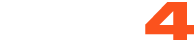If you’re using both Windows on your computer and a Samsung device for streaming with C4Broadcaster, you can now mirror your phone through wi-fi and enjoy the app directly onto your PC.
REQUIREMENTS:
1. Windows 10
(running the Windows 10 May 2019 Update)
2. Samsung device
(listed below in the supported devices list running Android 9.0 or above)
Follow these simple steps to set it up:
On your PC: Go to > Start and search for Your Phone.
Windows 10 users with running the Windows 10 May 2019 Update will have the abillity to mirror their screen through wi-fi.
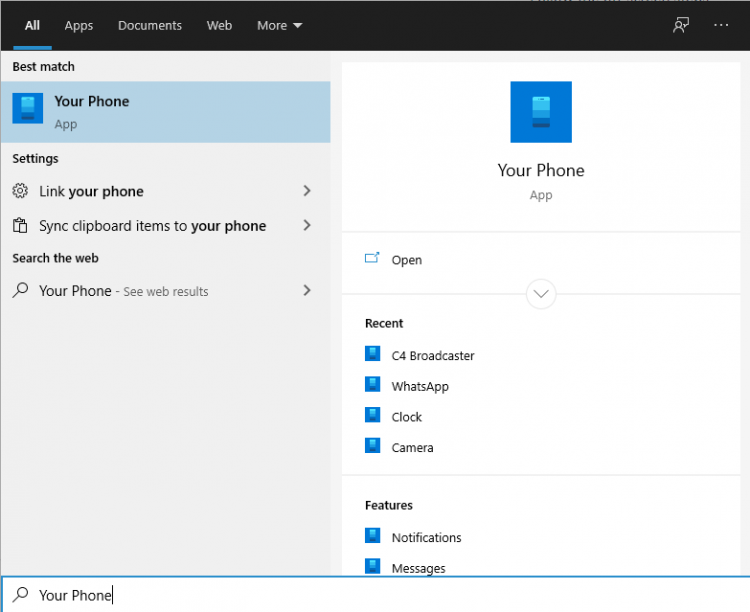 Log in with your Microsoft account in the application.
Log in with your Microsoft account in the application.
Follow the on-screen steps.
ON YOUR PHONE:
Check if the device you’re using is listed below as one of the supporting devices.
If yes, then check if you already have preinstalled on your Samsung device, “Your Phone Companion – Link to Windows” application. If not, it can be found on the Google Play Store and be downloaded from there.
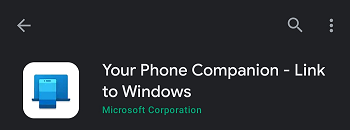
Follow the on-screen steps
Make sure your phone and your PC are both connected to the same wi-fi network
After the initial setup, you can access C4Broadcaster from the Apps button in the Your Phone menu.
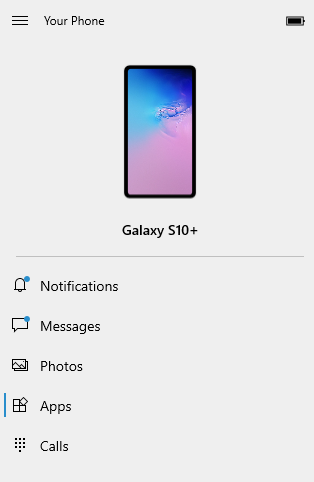
Accept the request on your phone and voila, you can now use C4broadcaster on your PC.
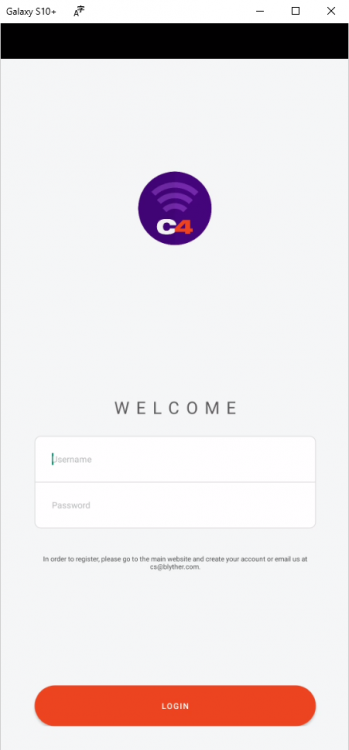
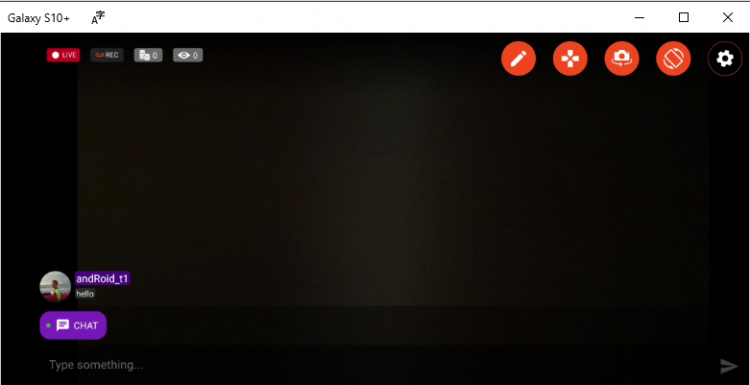
~That’s all for this lesson!
Happy Camming!
Love, Your Coaching Team!